Wi-Fi точка доступа Edimax EW-7303APn | ||
|
Фотографии Edimax EW-7303APn |
Советуем взглянуть |
Настройка и обзор Edimax EW-7303APn |
| Como configurar edimax EW 7209APg Ola galera espero que ajudem voc?s. |
| A quick review of the Edimax 150 Mbs Range Extender/Wireless Repeater |
| SYS2U.COM - ???????? Edimax EW-7428HCn - 300Mbps, 600mW - ????????????????????????? ??????????? 300 Mbps (802.11b/g/n), ????????????? 2 ?????????????? + ????????????????? 600 mW ??????????????-?????????, ???????????????????????????? PoE (IEEE 802.3af), ?????? 4 ???????????? (AP, WDS Point to Point, WDS Point to Multiple Points ??? Repeater) ???????????????? ???????????????????????????????????????? ????????????????? ?????????????????? ! |
| Procedure demonstrated on the Edimax Wireless 300M Range Extender/Access Point EW-7416APn V2 with Windows 7 (64 bit). (Watch in HD!) 1. (00:18) From factory default settings (if you don't think that your Edimax has factory default settings then press the reset button for 20 seconds, while plugged in, until the power light starts flickering -- after this, press the reset button again for about 5 seconds to start the WPS [Wi-Fi Positioning System]), plug the Edimax into the mains and, via an Ethernet cable, to your computer. 2. (01:10) For your current computer/router set-up, make a note of the.... a. IP [Internet Protocol] address (e.g. 192.168.1.254) b. Subnet mask (e.g. 255.255.255.0) c. DHCP [Dynamic Host Configuration Protocol] range (e.g. from 192.168.1.64 to 192.168.1.237). (To log in to your advanced router settings, you'll need the admin password of the router. If your main router is set to factory defaults, then this password is printed on the router itself, as well as on the plastic information card that comes with it.) 3. (04:40) Now start the set-up wizard from the CD. 4. (04:58) Select your language. 5. (05:00) Select your Edimax access point and click next. (If the wizard cannot find an access point, even though your Edimax is switched on with factory default settings and is connected to your computer via an Ethernet cable, then disconnect the Edimax from your computer and just leave it switched on somewhere for a few days/a week. Then try the same procedure again. It works for me when I have problems.) 6. (06:15) Type the username and password of the Edimax and click next. Since we are working from default factory settings, the username is admin and the password is 1234. (It is given on the underside of the Edimax.) 7. (06:32) Select Manually Assign an IP Address and then... a. ...for the IP Address field, provide the desired IP address of the Edimax. This must be outside of your DHCP range (e.g. 192.168.1.238). Note that usable IP address sections only range from 1 to 254. b. ...for the Subnet Mask field, provide the same subnet mask that your router uses. (e.g. 255.255.255.0) c. ...for the Gateway, provide the IP address of your current router (e.g. 192.168.1.254). This is the gateway that the Edimax has to go through to access the internet. After this, click next. 8. (08:08) Select Repeater Mode and click next. 9. (08:17) For the Identification Name, you can type whatever you like or leave it as the default. This is the name that will show up when you are searching for wireless networks. You can also set-up security on the Edimax if you like, however, if your router is already password secured, then there is no need. After this, click next. 10. (08:52) Select your wireless router from the list. Make a note of what security type it uses, if any (e.g. WPA2-AES). Click next. 11. (09:39) Type in the wireless key for your router and click next. 12. (09:56) Make a note of all the details on the summary screen and click finish. 13. (10:40) Unplug and disconnect the Edimax from the computer. Take it to your desired location - this is ideally somewhere between your router and your computer. Plug the Edimax in at that location. 14. (11:19) Now when you check the available wireless networks on your computer, you should find the Edimax as one of the options; with a stronger signal than your main router! 15. (12:29) EXTRA STEP -- Following the above steps is enough to get the Edimax to work. However, after a few weeks, months or even years, the Edimax might stop working and you may be left wondering why. This is because, by default, routers are set to automatic channel selection. Therefore, if the channel of your router changes, the Edimax may not be able to repeat the signal. Fix the channel of your router after the set-up is complete to prevent this problem from occurring. NOTE: If the Edimax is still not working. Log on to your router and then go to the Security tab. Edimax does NOT support 'WPA/WP2 Mixed' mode! So if you see that your router uses this security type, change it to 'WPA2 Only' and then start the WHOLE Edimax setup procedure again. Official documentation: Further tips are found in the reviews on Amazon: Rate. Comment. Subscribe. |
| I have 2 Edimax EW 7206APG routers and i have this problem: The routers freez , does not respond and i have a very big problems when i will login to the routers. I have this routers 3 years in repository and i dont use it. About a week ago i have heard that the routers can work with other Firmware. Then i have trie change the firmvare . The firmvare whitch i was trying : GenEngEW7206APg_1 WAP-0006 - level one wp4001 micronet sp918GK This firmware maybe will work too: Minitar MNWAPG-MNWAPGA WL5460AP ENRXWI-G wmb54g WR 254 - spanish WAP 4035 AIP W608H CN-WF514 eoc 3220 WAP 4033 wrt414 wbr 7001g AWAP-603 This is just a information - this is not a toturial! I am not responsible for any possible damage to your Router or other things. |
|
Просмотров: 9772 Ключевые слова:
Оценка Edimax EW-7303APn на WiFiRouters.ru:
5
из
5
на основе
77 оценок.
|
| Рубрики | |
 Инструкция по эксплуатации Edimax EW-7303APn Инструкция по эксплуатации Edimax EW-7303APn | |
 Установка и настройка роутера Edimax EW-7303APn Установка и настройка роутера Edimax EW-7303APn | |
 Прошивка Edimax EW-7303APn Прошивка Edimax EW-7303APn | |
 Как подключить роутер Edimax EW-7303APn Как подключить роутер Edimax EW-7303APn | |
Часто задаваемые вопросы (FAQ) |
|
|
Обзор Edimax EW-7303APn (видео) | |
 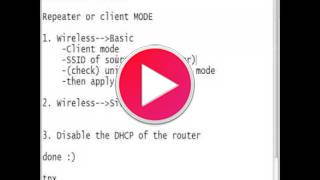   | |
Дополнительные видео | |||||
|
Популярные запросы |




























